Unattended Windows install after sysprep
July 15, 2015 Leave a comment
I can’t believe how hard this was to find. You can get an unattend.xml that installs call of duty, but you can’t find one that just does as little as possible. This is it, for Windows 2012. I wanted to setup my base machine (which is very thin), sysprep it, and after cloning it, have it not ask any questions. If anyone finds this useful, please enjoy.
The reference for these files is here.
<!-- c:\Windows\System32\Sysprep\sysprep.exe /oobe /generalize /reboot /unattend:C:\unattend.xml --> <unattend xmlns="urn:schemas-microsoft-com:unattend"> <settings pass="windowsPE"> <component name="Microsoft-Windows-International-Core-WinPE" publicKeyToken="31bf3856ad364e35" language="neutral" versionScope="nonSxS" processorArchitecture="amd64"> <SetupUILanguage> <WillShowUI>OnError</WillShowUI> <UILanguage>en-US</UILanguage> </SetupUILanguage> <UILanguage>en-US</UILanguage> </component> </settings> <settings pass="specialize"> <component name="Microsoft-Windows-Shell-Setup" publicKeyToken="31bf3856ad364e35" language="neutral" versionScope="nonSxS" processorArchitecture="amd64"> <ComputerName>*</ComputerName> </component> </settings> <settings pass="oobeSystem"> <component name="Microsoft-Windows-Shell-Setup" publicKeyToken="31bf3856ad364e35" language="neutral" versionScope="nonSxS" processorArchitecture="amd64"> <OOBE> <HideEULAPage>true</HideEULAPage> <NetworkLocation>Work</NetworkLocation> <ProtectYourPC>3</ProtectYourPC> <SkipMachineOOBE>true</SkipMachineOOBE> <SkipUserOOBE>true</SkipUserOOBE> <HideLocalAccountScreen>true</HideLocalAccountScreen> </OOBE> <UserAccounts> <AdministratorPassword> <Value><passwordgoeshere></Value> <PlainText>true</PlainText> </AdministratorPassword> </UserAccounts> </component> </settings> </unattend>
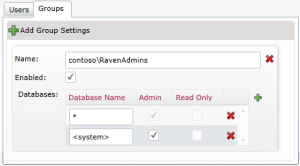
Recent Comments